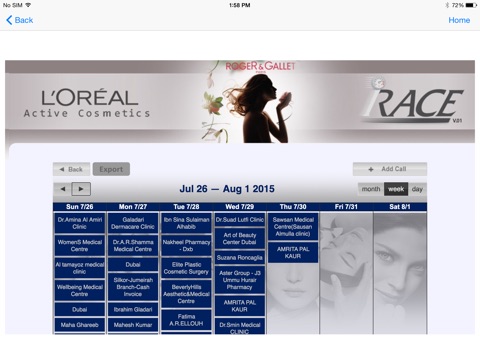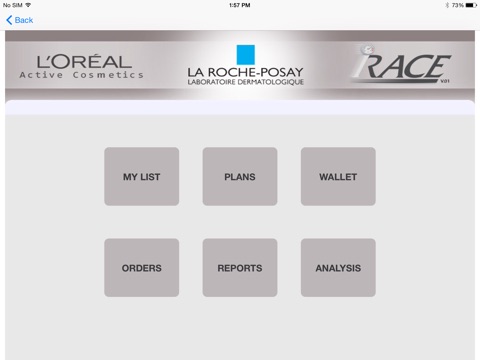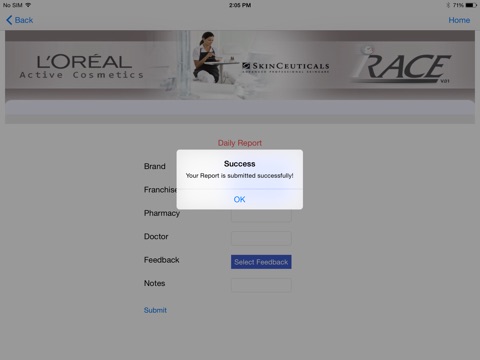
Iracegcc app for iPhone and iPad
Developer: Saed Suleiman
First release : 15 Aug 2015
App size: 15.43 Mb
As shown in the above screen shots there are is a menu with 6 major options(MY LIST, PLANS, WALLET, ORDERS, REPORTS, ANALYSIS). Here is the brief explanation for each option usability as follows:
1) MY LIST: It has a sub menu with two options namely pharmacy list, doctor list. It shows the Medical Rep. the pharmacy name with code and class which is added to his list to visit and the the doctor list with speciality, class etc. (Currently the data is fetched from the web and displayed)
2) PLANS: This is a Webview. Here the Medical Rep can see the plans date wise to which doctor or pharmacy he should visit on a particular date. This plans are added through browser by his sales manager or by himself.
3) WALLET: This is a Webview. It shows the Medical Rep if he/she contains any files in his wallet. When you click on wallet you will see some icons like pdf icon, excel icon etc. Click on pdf icon to see the file names of type pdf. Click on file name to see the pdf content. Same are the other icons. This files are added to the Medical Reps through the browser by sales manager.
4) ORDERS: When you click on Orders you will see a submenu with 3 options namely, New Order, Order Status, and Drafts. When a Medical Rep visits any doctor or pharmacy he/she will enter the brand, customer, quantity etc. Total value, Total quantity will be auto filled. Then he will submit the order, he is redirected to a page where he writes the email address in To field then clicks on send button.The order will be submitted to coredata. Then come back to the main menu page and click on synchronize to send the submitted order to the web server. After that the process will be continued by other concerned staff. He can see his submitted orders in the order status menu. If in the new order page after filling the data he clicks on Draft then the order will be saved and shown in the Drafts option.
5) REPORTS: When we click on reports it shows a submenu with 3 options namely daily report, pharmacy reports, doctor reports. In the daily report page Medical Rep will enter pharmacy or doctor name which he visited. He/She will select the brand, franchise, feedback and notes if any. Then submit the report it will be saved to coredata. Then come back to the main menu page and click on synchronize to send the submitted order to the webserver. And Medical Rep can see his pharmacy reports and doctor reports separately from the submenu named as Pharmacy Reports and Doctor Reports respectively.
6)ANALYSIS: This is a Webview. Here the Medical Rep can select the dates and type of report and submit to see the graph of his performance. This graph and values are generated on the web using a type of formulas. So here he can check only what is his performance month wise or between two desired dates.
Note: Data is stored on the database on web. The intention of this App is to maintain the records of data and check the performance of the Medical Rep and facilitate them in submitting their work.